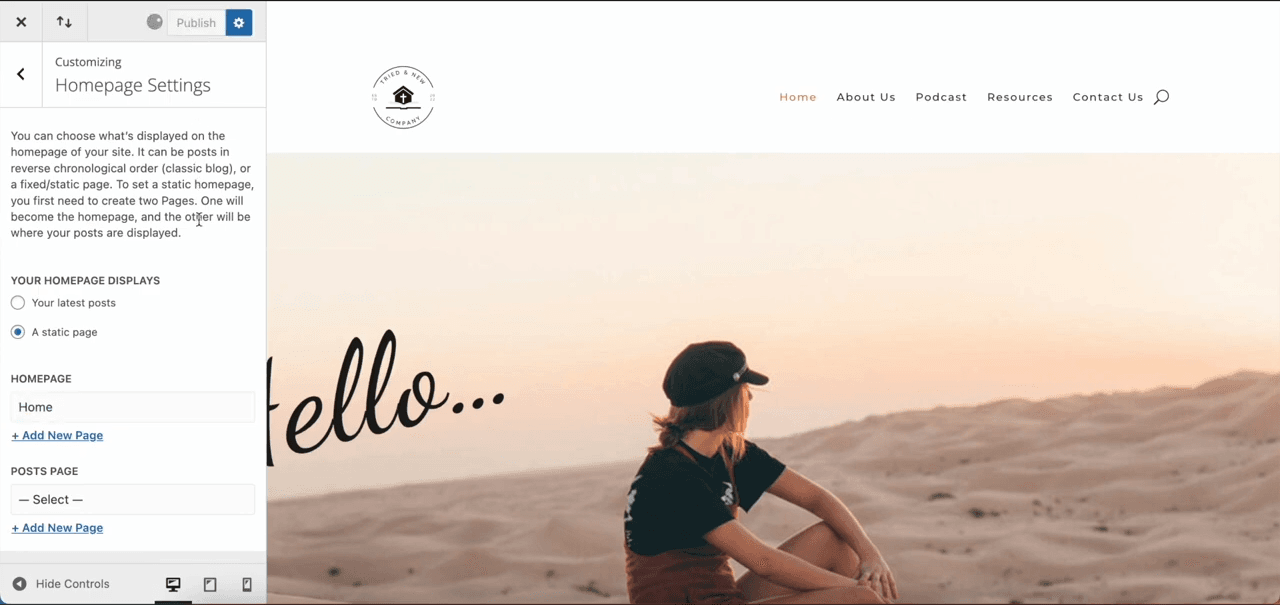
Understanding Why Divi Theme Doesn’t Let You Set a Homepage
When you’re trying to set a homepage with the Divi theme and it doesn’t work, it’s typically due to a misconfiguration in WordPress or a plugin conflict. While it may seem complex, the issue is often related to simple settings that need adjusting. Let’s explore some common reasons this occurs:
- Incorrect WordPress Reading Settings: WordPress requires you to select a static page for your homepage, which may not be properly configured.
- Plugin Conflicts: Third-party plugins could be interfering with the functionality of your Divi theme.
- Theme Customizer Issues: Sometimes, settings within the Divi customizer may conflict with what you’ve chosen in WordPress.
- Caching Problems: Cached versions of your site may cause a delay in recognizing changes to your homepage.
Each of these causes has simple solutions, so let’s get into how you can fix them.
Check and Update WordPress Reading Settings
The first step to solving this problem is to check your WordPress reading settings, as this is where the static homepage option is controlled.
- Go to WordPress Dashboard: Log in to your WordPress dashboard.
- Navigate to Settings > Reading: Here, you’ll see a section called “Your homepage displays”.
- Select Static Page: Make sure you select “A static page” and choose the desired homepage from the dropdown list. If you don’t see the page you created, ensure that it’s published and not still in draft mode.
- Save Changes: Once you’ve made this change, click Save Changes at the bottom of the page.
This simple step often solves the issue. If not, there might be more going on, so let’s explore other options.
Disable Conflicting Plugins
Another common reason you can’t set a homepage in Divi is a conflict between plugins. Certain plugins, especially ones related to page builders, can interfere with the theme’s functionality.
- Deactivate All Plugins: Temporarily disable all your active plugins by going to Plugins > Installed Plugins and clicking Deactivate on each one.
- Set the Homepage Again: Go back to Settings > Reading and try setting your homepage again.
- Reactivate Plugins One by One: Once you successfully set the homepage, reactivate your plugins one by one to determine which one was causing the issue. If the homepage breaks again after reactivating a specific plugin, you’ve found your culprit.
Clear WordPress and Browser Cache
Sometimes, even when changes are made correctly, caching issues can prevent them from showing up. WordPress cache or browser cache may hold older versions of your site and cause problems.
- Clear WordPress Cache: If you’re using a caching plugin like WP Super Cache or W3 Total Cache, clear the cache directly from the plugin’s settings.
- Clear Browser Cache: Open your browser’s settings and clear the cache to ensure you’re seeing the most up-to-date version of your site.
- Use Incognito Mode: Alternatively, open an incognito window in your browser to bypass the cache altogether and check if the homepage is now displaying correctly.
Check Divi Theme Settings
Occasionally, the Divi theme settings themselves can override WordPress settings. Here’s how to check:
- Open Divi Theme Options: From the WordPress dashboard, go to Divi > Theme Options.
- Navigate to Builder Settings: Make sure the Divi Builder is enabled for the page you want to set as your homepage.
- Save All Changes: After ensuring the settings are correct, save changes and refresh your site to see if the homepage appears as expected.
Rebuild the Homepage
If none of the above steps work, there may be a problem with the specific page you’re trying to set as the homepage. It could be corrupted or have faulty content that is causing the theme to not recognize it.
- Create a New Page: Go to Pages > Add New and create a new page to act as your homepage.
- Set it as Homepage: Follow the previous steps to set this new page as your homepage in the Reading settings.
- Copy Content: If you need the old content, you can manually copy it over to the new page, but avoid copying over problematic elements that could cause further issues.
Use the Divi Visual Builder
The Divi Visual Builder offers a user-friendly interface for building and managing pages, including the homepage. If the standard approach fails, use the builder to manually designate your homepage.
- Activate the Divi Visual Builder: Go to the page you want to use as your homepage and click on Enable Visual Builder.
- Customize the Page: Design your homepage using the Divi builder’s drag-and-drop functionality.
- Save and Publish: Once you’ve designed the page, make sure to save and publish it. Go back to Settings > Reading to set this newly published page as your homepage.
Let Us Handle the Setup, You Focus on Growth
Contact us for a free consultation, and let us handle the technical aspects so you can focus on growing your business.
Frequently Asked Questions
Why does Divi not allow me to set a static homepage?
The issue typically lies in incorrect WordPress settings, plugin conflicts, or problems within Divi’s customizer. By updating the settings and clearing caches, the problem is often resolved.
Can plugin conflicts prevent me from setting a homepage in Divi?
Yes, plugin conflicts can cause functionality issues within Divi. Deactivating plugins and reactivating them one by one can help you identify which one is causing the problem.
How do I fix my Divi theme homepage not displaying correctly?
Start by checking WordPress reading settings, clear caches, disable conflicting plugins, or rebuild the page using the Divi Visual Builder.
Is there a specific setting in Divi that could override WordPress homepage settings?
Yes, in some cases, Divi’s builder settings might override WordPress homepage configurations. Make sure to check the theme options in Divi.
How do I clear my WordPress cache if I’m using a caching plugin?
If you are using a caching plugin like WP Super Cache or W3 Total Cache, navigate to the plugin settings and select Clear Cache or Purge Cache.
Can creating a new page solve Divi homepage issues?
Yes, sometimes creating a new page and setting it as your homepage can resolve the issue, especially if the original page is corrupted.
You May Like: Squarespace Page vs Blog: Which Is Right for Your Website?
Conclusion
The Divi theme not letting you set a homepage is a common issue, but fortunately, it has simple fixes. By ensuring your WordPress settings are correct, checking for plugin conflicts, clearing your cache, and leveraging Divi’s Visual Builder, you can resolve the problem quickly. Follow these troubleshooting steps, and you’ll have a beautiful, functional homepage in no time.